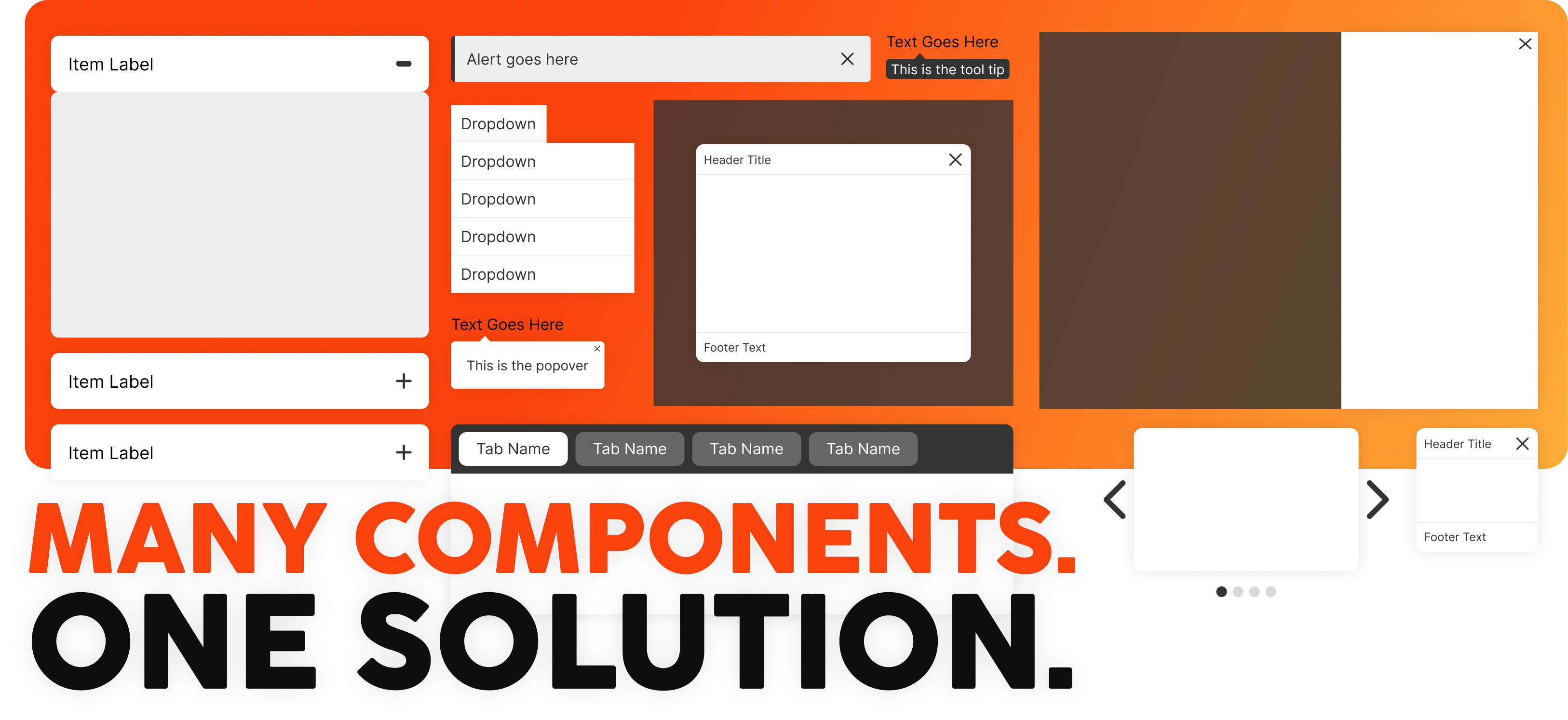
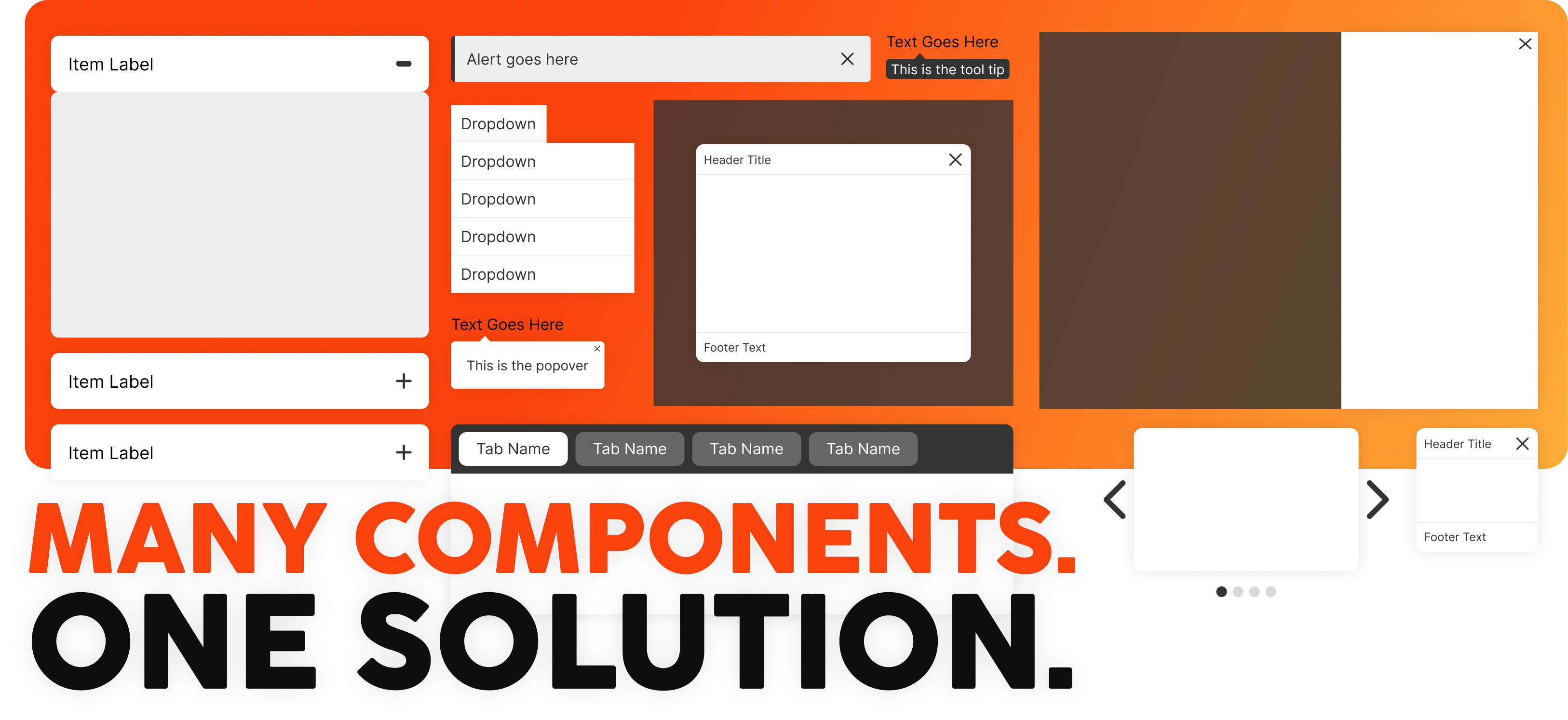
Many components share the common action of showing and hiding the infocus information. By creating a simple yet dynamic function, common and uncommon components can be built by using the same function and adjusting the CSS to get the desired functional outcome.
DownloadExpand, Collapse, Next and Previous are controls that can be used based on the type of component being created. The data-nav and data-control values need to match.
data-nav="[group-control-name]"Group Container:
data-control="[group-control-name]"
$('.control').showhide('.accordion',true);
$('.control').showhide('.tabs',true);
$('.control').showhide('.drop',false,false,false,false);
$('.control').showhide('.tooltip',false,false,false,false,'mouseover mouseout');
$('.control').showhide('.popover',false,false,false,false);